Use our “POSTBACK OFFER IMPLEMENTATION BUILDER” feature to get it done effortlessly.
Don’t have an account? Signup for free trial & get access to Postback Pixel Implementation Tool.
Just Enter URL >> Select Platform >> Copy Updated Tracking Link >> Copy Generated Pixel and Paste
– Manual Procedure For Postback Pixel Implementation –
There are 2 parts in Postback Pixel Implementation.
* 1st Part is to pass [[CLICK_ID]] to their tracking url via sub-parameter >> Copy Tracking URL >> Create offer at your network panel >> Paste the URL.
* 2nd Part is to get our [[CLICK_ID]] token value back to our system using a postback pixel.
Logic is simple. Basic math example before going into deep.
If X=10 means, X is holding the value right? Exactly in the same way – Pass our [[CLICK_ID]] to their tracking url via any sub-parameter let’s say aff_sub=[[CLICK_ID]]. So now you need to get the same aff_sub value back to our pixel by using their macro format {aff_sub}. Read below for detailed instructions.
The Macro in the URL and Pixel should be matched.
Their Tracking URL – https://example-tracking-link.com/aff_c?offer_id=123&aff_id=123&aff_sub=[[CLICK_ID]]
Our Pixel – https://example-pixel-url.com/sale?PostbackId={aff_sub}
1st Part :
No matter where you get an offer… It is from another affiliate network or from MMP. All you need to do is just pass our platform’s [[CLICK_ID]] to the tracking url via any of their sub-parameter.
Example – If your 3rd party network uses the below panels, then the sub-id parameter changes according to the panel.
HasOffers(Tune) – https://example-tracking-link.com/aff_c?offer_id=123&aff_id=123&aff_sub=[[CLICK_ID]]
Affise – https://example-tracking-link.com/aff_c?offer_id=123&aff_id=123&sub1=[[CLICK_ID]]
Trackier – https://example-tracking-link.com/aff_c?offer_id=123&aff_id=123&p1=[[CLICK_ID]]
Offer18 – https://example-tracking-link.com/aff_c?offer_id=123&aff_id=123&aff_click_id=[[CLICK_ID]]
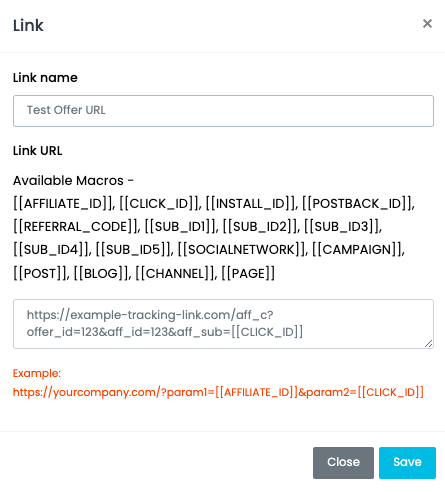
2nd Part:
Our pixel looks like this – https://example-pixel-url.com/sale
Either you can paste 3rd party macro on our panel text field like below to auto generate,
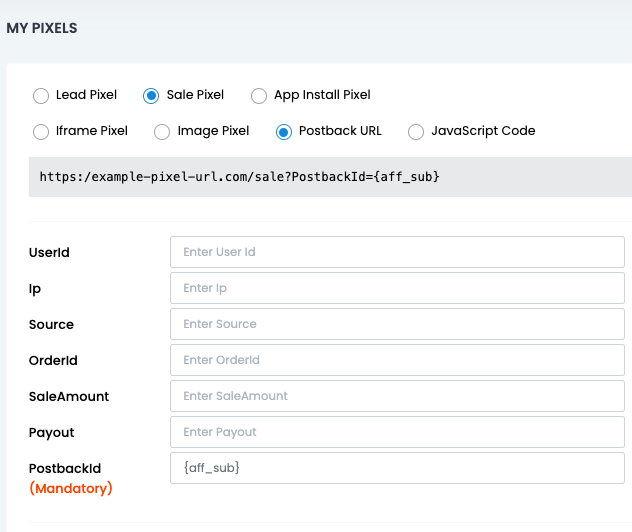
or you can add them manually like this at the end of the pixel url – ?PostbackId={aff_sub} & paste this pixel on 3rd party network’s panel >> Goto Global Postback Pixels Option.
If you store our [[CLICK_ID]] in aff_sub then use macro {aff_sub}.
Pixel look like this – https://example-pixel-url.com/sale?PostbackId={aff_sub}
If you store our [[CLICK_ID]] in sub1 then use macro {sub1}.
Pixel look like this – https://example-pixel-url.com/sale?PostbackId={sub1}
If you store our [[CLICK_ID]] in p1 then use macro {p1}.
Pixel look like this – https://example-pixel-url.com/sale?PostbackId={p1}
If you store our [[CLICK_ID]] in aff_click_id then use macro {aff_click_id}.
Pixel look like this – https://example-pixel-url.com/sale?PostbackId={aff_click_id}
That’s it!
Want to switch to CleverDrip? Here is the affiliate network setup guide.

